
special wish
__/ /_"\0_\\_
_(@)_____(@)
Peep.... peep
Peeep , pepepe!
SoRRy!
Think that my wishes was in Traffic Jam...
So I m 2 late to Wish YoU...so my dear
A perfect gift 4 u!
Absolutely no cost, no batteries required,
Non-taxable, silent performance,
Extremely personal, fully returnable
It's a SMILE from me to u on ur Birthday!
Happy Birthday my dear ..
M late to wis u cz i was ofln so its late bt sweet nd cute wishes 4 u from yr
╔═╗ ░░░░░╔╗
║╚╬═╦═╗ ░║╠═╦═╗
╠╗║╬║╬╠ ╗║║╬║║║
╚═╩╩╩╩╩══ ╩╩╩╩╝
│▒│/▒/
│▒ /▒/─┬─┐
│▒│▒|▒│▒│
┌┴─┴─┐-┘─┘ ●● SAAJAN 2013 ●●
│▒┌──┘▒▒▒│
└┐▒▒▒▒▒▒┌┘
└┐▒▒▒▒┌┘
hajaar TERAA,MERAA, ham SABKAA NaaYAA SAAL aaya;
wish kar rahaa hun Qki savi dosto k liye DIL me Khayaal aaya;
Aur ye SAYARI NAHI chhota sa ring ToNE baNAAya:D,☺☻
╔═╗ ░░░░░╔╗
║╚╬═╦═╗ ░║╠═╦═╗
╠╗║╬║╬╠ ╗║║╬║║║
╚═╩╩╩╩╩══ ╩╩╩╩╝
╔═╦╗╔╗░╔╗╔╗
║╚╣╚╝╠═╣╚╝║
╠╗║╔╗║╬║╔╗║
╚═╩╩╩╩╩╩╩╩╝
muskurate raho,
sAdA khil khilAte raho,
khush raho aur gUngUnAte raho,
mera kya hai,
.
.
.
.
.
log tumhe hi pagal samzhenge..

 :d
:d
God: Wo Kyu.....?? . .
Imran: ab kya batau 1 muh se KiSsss kar kar ke thak gaya hoon....;p =DD
GIRL-AISA THAPPAD DUNGI KI SIDHA STATION PAR GIROGE.
BOY-Tani dhire mariha, hamke golghar chaurhawa pe kaam ba:p:D
GF: tum jo kaho..
BF: Achcha..waiter Menu lana..
GF: (sarmaate huwe) Me bhi menu khaungi.:D:p
Boy : Ab mai tume Kis karta hu to tum ankhe band nai karti.. .
.
.
.
.
.
.
.
.
.
.
.
.
Girl : Kamine pichhli bar band ki thi to purse se 1000 Rs gayab The
☺☻
2nd pota :- rehne do dada ji,ye to battmiz hai, .
.
.
Aap khud hi jakar le aao...!!
12 Saal K Ladke Ne 20 Saal Ki Ladki Ko Phool Dia
Ladki Ne Kiss Dia
Wo Ghabra K Bhaga
Ladki Ne Pucha: Kya Hua
Ladka: Guldasta Le K Aa Raha Hu:D
Bakre ne maara jo bakri ko seeng!!
.
.
.
.
Toh Bakri bhi mari bakre ko seeng:P:D
so enjoy karo .
Kya pata Kab shadi ho jaye or
.
zindagi ki watt lag jaye.....
HAPPY UNMARRIED LIFE
Budha:- maai baap mujhe thand lg rhi thi
or ladki k t-shirt pe likha tha i'm hot....
This relationship is over- .
Boy:what happnd?? I didn't look up with any girl, I love only you..! .
Girl:Shut up, i don't wanna be with you, you didn't'Like'my status on facebook ..!
.
.
.
Qualification- must b the only daughter of a petrol pump owner.
Meri Akeli Ki Lo,
Ye Meri Frnd Hai,
Hum Dono Ki Sath Me Lo.
Khade Khade Lena...:D
mobile se majak masti nhi,
facebok chalu h or Bsnti online he. . !
GF: Abhi to baat ki humne
BF: Arey phirse tuje hi lag gaya, Sorry!!
Dil mai Jo chubhi sui???
.
.
.
Aawaj aayi...
.
.
Uui uui, uui uui???
Girl:kaha na nahi hai.(thori dare bad)
Boy:pen hai pen?pen?
Girl:kitni bar kahun nahi hai.ab dubara pucha to hathoray say sar phar dungi
.Boy:Hathora hai?
Girl:nahi..
Boy:Acha phir pen hai pen
Aaj wo apni g.f. ko Jaan kehta hai : :
Aur maango to kamina gaaliya deta hai..

.
.
.
.
.
.
Aansu pochne ko to bahut milte hai.....
.
.
.
.
magar koi naak pochne ko nahi milta....
Isliye apna Rumaal sath lekr Chale.........
Ek time meri girlfriend ne mujhe
apne ghar bulaya,
Mai ghar pahucha aur bell bajaayaa,
Uski choti sister ne darwaza khola,
Wo bahut sundar thi Muskura k
boli aap bahut smart ho, Abhi ghar
par koi nahi hai. Mai akeli hu,
Mai muskraya aur,Apni bike
ki taraf waapas jane laga..
To uski puri family ghar se bahar
aa gayi aur Meri sharafat ki tareef karte huey.
.
Mujhe gale lagaya
aur kaha, Humko rishta manzur hai..
AB MAI KYA BATAU...?? Ki Mai to bike ko
lock karne gaya tha..
.
.
Baat Ye hui ki kaunsa Ghoda Kis ka hai ?
.
Pappu : Main Apne Ghode ki Dum kat deta hon! Ye Nishani Hogi
.
.
Subha dekha to Doosre Ghode ki Dum bhi kisi Ne Kaat Di
.
.
Pappu : aaj Main apne Ghode Ka Kaan Kaat deta hun
.
.
.
Agli subha doosre Ghode ka bhi Kaan
Kata hua tha. Dono bade
pareshan ki Ab Kya Kiya Jaaye !
.
.
Bahut Soch vichar ke baad Pappu bola:
.
.
.
.
.
Chal chhor yar Safed ghoda tera Kala ghoda Mera..
.
7 Engineers and 7 Doctors are going from PUNE to Mumbai. So all of them gather at Pune Station. Both groups are desperately trying to prove their superiority.
SCENE 1 (PUNE- MUMBAI) :
7 engineers take only 1 Ticket and 7 doctors buy all 7 tickets..
Doctors are desperately waiting for TC to come...
When TC arrives, All 7 Engineers get in one toilet SO when TC knocks, one hand comes out with the ticket and the TC goes away...
Doctors say : Dekh lenge
NOW on return Journey All of them don't get a direct train to PUNE.So they all decide to take a Passenger till Lonavala, as from there they can easily get a LOCAL to PUNE
SCENE 2 (MUMBAI to LONAVALA) :
Doctors decided, this time we will prove that we too are equally SHAANE
All 7 Doctors take 1 Ticket, Engineers don't buy any ticket at all! TC arrives
ALL DOCTORS IN ONE TOILET.ALL ENGINEERS IN THE OPPOSITE ONE.. One engineer gets out and knocks the door of Doctors toilet, One hand comes with the tickets, he takes the ticket and comes in engg Bathroom, TC DRIVES out ALL the doctors from the toilet and they are heavily fined.
SCENE 3 ( LONAVALA) :
SO now both the group are on LONAVALA station. Doctors planning their move for last chance, they board the local to Pune. This time doctors decide that they will play the same (1 ticket ) trick. ALL Doctors take 1 tickets and ngineers BUY all 7 tickets this time. SO TC Comes.. All Engineers show their tickets.. & Doctors are still searching for toilet in the LOCAL train!
.
.
.
to their future mom
NEVER mind the kicks of people
because
.
.
.
without kicks, we
may never reach to the GOAL.".
relations once made can't be broken.
hearts are always connected and the
care doesn't fade
.
.
.
jai shri radhe krishna
Bed Open Ur Eyes And c Ur Mobile
wishs has been send and yr gr8 day enjoying plan is activated
Bas apni Maa ki muskurahat
dekh kar samajh jataa hun ki
meri taqdeer buland hai...
Phir Sochta hu honge Duniya me uske bhi apne,
Kahin anjane me use aur na rula du
Pehle na baras ki woh aa na sake...
Phir itna baras ki woh ja na sake...esply 4
╔═╗ ░░░░░╔╗
║╚╬═╦═╗ ░║╠═╦═╗
╠╗║╬║╬╠ ╗║║╬║║║
╚═╩╩╩╩╩══ ╩╩╩╩╝
.
.
.
.
.
.
mitjaunga .
.
.
.
.
.
.
.
kuchh v karjaunga . .
tere bina tere bina tere bina
*** kya song hai...wah wah !!wah wah!!
***kya dard chhupa hai..hie ***
ankhse na aansu aajaataa hai...
* ***par tum mat rona dos...nhi to
ham v ro ro ke sare kapde vigodenge...
**kal holi hai na to fir khelenge
kya . . dhink chika!!holi o o o o o o !!
** . . are holi ka wish karna vulhi gaya.
dosto! Fir sabko happy holi...
** ***milte hai na ranga birangi face me
Gadha : uski ladki jab padhai nahi karti to
vo usko kehta hein,
teri shadi is gadhe se karva dunga,
bas isi ummid pe tika hoon yaar
use har baar manana chahiye .
.
Q ki Wo KAMINA apke sare
raaz janta hai Kya pta kab kise
telecast kar DE
Papa: "Haan bilkul"
Beta: "To ye khandani kaminapana kab
tak chalega..?!! ;-)
.
.
Awesome Reply: khaali chair pe tho koi
v baith sakthahai,
dum hai tho kisi ko utha ke
baitho
Deewane Ki,
Shikva Mujhe Tujhse Nahi
Khuda Se Hai,
Kya Zururat Thi Tujhe Itna
Khubsoorat Banane Ki???
K0i larki hmain thukra de to ghum nhi!
.
.
Wah wah! .
.
Koi larki hmain thukra de to ghum nhi! .
.
D0ob maray wo kamini jiski kismat
me hum nahi

wah wah wah taaliaaaan...
Gusse Ko Delete Karo,
Muskan Ko Sent Karo,
Pyar Ko Save karlo,
DiL Ko Vibrate karke Dhadakne Do....
... Hav a Gr8 De
kholkar padhne lga
.
.
.
Dad: pi ke aaya hai ?
Son: nahi to
Dad: phir kaminey suitcase khol kar
kya padh raha hai :d
.
.
.
GF:" Arz Maarti hu.. .
.
Chaha Hai jise chahat se zyada .
.
Samja Hai jise khud se zyada .
.
Bharosa Hai jispe sabse zyada .
.
Tu hi Hai woh "HARAMZADA"
Tired Of Reading His Girlfriend's
Message.. Because, There Are Always
"I Love Yew, I Miss Yew Or Have
Yew Eaten Yewr Meals" ? One Night
While Lying On Bed, He Received
a Text Message From Her.. He
Didn't Read It Instead, He Went
To Sleep.. In The Morning, He Woke
By A Call From His Gf's Mom.. She
Was Crying While Telling Him
That His Girlfriend Was Killed That
Night She Texted Him.. He Remember The Message &
Read it.. "Honey Pls Come & Help Me,
Some1 isFollowing Me.. Pls"...
MORAL: Never Ignore A Person
Who Loves & Cares Foh Yew Because,
One Day Yew May Realize u've Lost
The Moon While Counting The
Stars
╔═╗ ░░░░░╔╗
║╚╬═╦═╗ ░║╠═╦═╗
╠╗║╬║╬╠ ╗║║╬║║║
╚═╩╩╩╩╩══ ╩╩╩╩╝
& in d hunt for dat beautiful tomorrow
v simply ignore our wonderful today...
╔═╗ ░░░░░╔╗
║╚╬═╦═╗ ░║╠═╦═╗
╠╗║╬║╬╠ ╗║║╬║║║
╚═╩╩╩╩╩══ ╩╩╩╩╝
.
.
.
.
.
.
.
.
.
AAAM 35 rupye kilo ho gaye

-
-
-
Ya allah…
-
-
-
ItnI sundar…
-
-
-
Haye…
-
-
-
ItnI smart…
-
-
-
Oye hoye…
-
-
-
ItnI mast…
-
-
-
Haye main mar janwan…
-
-
-
ItnI cute…
-
-
-
Itni IntellIgent…
-
-
-
ItnI lovable…
-
-
-
Aur kItnI sweet hai….
E photo dekhke ham pagal hogelu;soch soch ke taare bareme ham sogelu;
╔═╗ ░░░░░╔╗
║╚╬═╦═╗ ░║╠═╦═╗
╠╗║╬║╬╠ ╗║║╬║║║
╚═╩╩╩╩╩══ ╩╩╩╩╝
╔═╦╗╔╗░╔╗╔╗
║╚╣╚╝╠═╣╚╝║
╠╗║╔╗║╬║╔╗║
╚═╩╩╩╩╩╩╩╩╝
Saajan Shah>Mahi Mishra
__/ /_"\0_\\_
_(@)_____(@)
Peep.... peep
Peeep , pepepe!
SoRRy!
Think that my wishes was in Traffic Jam...
So I m 2 late to Wish YoU...so my dear
A perfect gift 4 u!
Absolutely no cost, no batteries required,
Non-taxable, silent performance,
Extremely personal, fully returnable
It's a SMILE from me to u on ur Birthday!
Happy Birthday my dear ..
M late to wis u cz i was ofln so its late bt sweet nd cute wishes 4 u from yr
╔═╗ ░░░░░╔╗
║╚╬═╦═╗ ░║╠═╦═╗
╠╗║╬║╬╠ ╗║║╬║║║
╚═╩╩╩╩╩══ ╩╩╩╩╝
2013 wishes
☆┌─┐ ─┐☆
│▒│ /▒/│▒│/▒/
│▒ /▒/─┬─┐
│▒│▒|▒│▒│
┌┴─┴─┐-┘─┘ ●● SAAJAN 2013 ●●
│▒┌──┘▒▒▒│
└┐▒▒▒▒▒▒┌┘
└┐▒▒▒▒┌┘
hajaar TERAA,MERAA, ham SABKAA NaaYAA SAAL aaya;
wish kar rahaa hun Qki savi dosto k liye DIL me Khayaal aaya;
Aur ye SAYARI NAHI chhota sa ring ToNE baNAAya:D,☺☻
╔═╗ ░░░░░╔╗
║╚╬═╦═╗ ░║╠═╦═╗
╠╗║╬║╬╠ ╗║║╬║║║
╚═╩╩╩╩╩══ ╩╩╩╩╝
╔═╦╗╔╗░╔╗╔╗
║╚╣╚╝╠═╣╚╝║
╠╗║╔╗║╬║╔╗║
╚═╩╩╩╩╩╩╩╩╝
B Hapy
Tum hAste rAho,
naChte raho,muskurate raho,
sAdA khil khilAte raho,
khush raho aur gUngUnAte raho,
mera kya hai,
.
.
.
.
.
log tumhe hi pagal samzhenge..
Joks
God Imran Hashmi se: Agle janam me kya ban'na pasand karoge...?? . .
Imran: Rawan .God: Wo Kyu.....?? . .
Imran: ab kya batau 1 muh se KiSsss kar kar ke thak gaya hoon....;p =DD
* Gorakhpur STYLE *
* Gorakhpur STYLE *
BOY-I LOVE YOU.GIRL-AISA THAPPAD DUNGI KI SIDHA STATION PAR GIROGE.
BOY-Tani dhire mariha, hamke golghar chaurhawa pe kaam ba:p:D
Bf nd gf in hotel
A couple went 2 a resturant..
BF: kya logi tum.?GF: tum jo kaho..
BF: Achcha..waiter Menu lana..
GF: (sarmaate huwe) Me bhi menu khaungi.:D:p
Bf clvr
Boy:Janu tum ab badal gai ho.
Girl : Why ?Boy : Ab mai tume Kis karta hu to tum ankhe band nai karti..
.
.
.
.
.
.
.
.
.
.
.
Girl : Kamine pichhli bar band ki thi to purse se 1000 Rs gayab The
☺☻
Dada pota
Dada ji :- Beta jaa pani le aa,.
1st pota :- me nhi jaa sakta game khel rha hu, . .2nd pota :- rehne do dada ji,ye to battmiz hai, .
.
.
Aap khud hi jakar le aao...!!
Kid kis
Ladki Ne Kiss Dia
Wo Ghabra K Bhaga
Ladki Ne Pucha: Kya Hua
Ladka: Guldasta Le K Aa Raha Hu:D
Sarabi
1 Sarabi train ki patri par so gaya
.
.
1admi bola train ayegi to mar jayega..
Sarabi: Sale abhi Aeroplane upar se gaya kuch nahi hua to train kya chiz hai..!
Rington
Mera fav 1 chhoTA SA RINg ToNE: 00...Ooo...00 0 000000 o ??? 00 ooo 0 00000...Ooo..o. -..00 0 0o...00 0 00???0000...Ooo -...00 0 0000???00 o000...Ooo...00 -0 000000 o ??? 00 ooo 0 00000...Ooo..o. -..00 0 0o...00 0 00???0000...Ooo -...00 0 0000???00 o000...Ooo...00 -0 000000 o ??? 00 ooo 0 00000...Ooo..o. -..00 0 0o...00 0 00???0000...Ooo -...00 0 0000???00 o0
Sleeping service
Dear Customer Your sleeping service has been activated. Now enjoy unlimited sweet dreams browsing in ur bed. Good night. sweet drms
Gn
DUNIA me reh ke sapno me kho jao, KISIKO apna banalo YA kisi ke ho jao, AGAR kuch bhi nahi hota to DON?T WORRY, chaddar-takiya lo aur so jao Good ni8 swt drm
Bakara
Arz kiya hai...
Bakre ne maara jo bakri ko seeng!Bakre ne maara jo bakri ko seeng!!
.
.
.
.
Toh Bakri bhi mari bakre ko seeng:P:D
Wishes
Mere mitro..... . . . Always b khush in every Lamha of zindagi.... In da khushboo of pyaar Jo always ap k around Rahe; Have a wonderful,super -duper, zabardast, xtra-badhiya, xtra special ekdum mast N dhinchak, bole to ekdum Jhakaas acha acha Raat .....radhe radhe!!!subhRaatri!!!
_____/)___/ )______./??"?/ ?) ?????????\)??\) ????\_????\)
Story of mad
Two mad men organized to run away from the mental Hospital, they started planing and agreed that they will go 2 d gate, beat up the watchman then open the gate n run away.... When they reachedthe Gate, the watchman wasn't there and the gate was wide open...they said''SHIT our plan has failed, lets go back we'll try again tomorrow'
Hi re biwi
Wife: Subah Mere Chehre Pe Pani KyoDala,
Husband: Tere Baap Ne Kaha Tha K Meri Beti PHOOL Ki Tarha Hai Ise Murjane Mat Dena :-P ;-) :-DHAPPY UNMARRIED LIFE
Dear friends.. .
ye zindagi bhut chotti si hai...so enjoy karo .
Kya pata Kab shadi ho jaye or
.
zindagi ki watt lag jaye.....
HAPPY UNMARRIED LIFE
Hot
Wakil 1 budhe admi se:- aapne is ladki ko apne bahon me q pakda:
.Budha:- maai baap mujhe thand lg rhi thi
or ladki k t-shirt pe likha tha i'm hot....
Break up
Girl:I hate u get lost,
I Don't wanna talk to you,This relationship is over- .
Boy:what happnd?? I didn't look up with any girl, I love only you..! .
Girl:Shut up, i don't wanna be with you, you didn't'Like'my status on facebook ..!
Wanted
Urgent girlfriend needed.. .
..
.
.
Qualification- must b the only daughter of a petrol pump owner.
Mazza
Shadi Me Photografer BanneKa Kuch Aur Hi Maza Hai, .
Ladkiyan:: Meri Lo Na,Meri Akeli Ki Lo,
Ye Meri Frnd Hai,
Hum Dono Ki Sath Me Lo.
Khade Khade Lena...:D
Gabbar nd thakur
Gabbar:Thakur ye mobile humko de de . .
Thakur: Dekh yr hath-pair ka mazak thik h,mobile se majak masti nhi,
facebok chalu h or Bsnti online he. . !
Bf nd gf
Boy Friend on phone:Hi dear mujhe teri bahut yaad aa rahi hai
I seriously miss u!GF: Abhi to baat ki humne
BF: Arey phirse tuje hi lag gaya, Sorry!!
Dosti
"Jis din ap hme bhul jayenge.
1
2
3
4
5
6
7 8 9 10 11 12 13 14 15 16 17 18 19 20 21 22 23 24 25 26 27 28 29 30 31 32
Gino mat Saare daant tod diye jayenge..
Painful sayari
DuNIya ka SaBSe DaRdNAak SaYAri: - Dil mai jo chubhi sui???.
Arz kiya hai???Dil mai Jo chubhi sui???
.
.
.
Aawaj aayi...
.
.
Uui uui, uui uui???
how to disturb
How to disturb...'''Boy:Pen hai?
Girl:nai hai.Boy:Pen hai pen?Girl:kaha na nahi hai.(thori dare bad)
Boy:pen hai pen?pen?
Girl:kitni bar kahun nahi hai.ab dubara pucha to hathoray say sar phar dungi
.Boy:Hathora hai?
Girl:nahi..
Boy:Acha phir pen hai pen
dosti he aisa
Jhutha tha wo Dost..! .
Jo kehta tha Jaan bhi mango to de denge. . . . . . .Aaj wo apni g.f. ko Jaan kehta hai : :
Aur maango to kamina gaaliya deta hai..
information
Gud evning mitro...
Zindgi me 1 baat hamesha yaad rakhna mere mitro......
.
.
.
.
.
Aansu pochne ko to bahut milte hai.....
.
.
.
.
magar koi naak pochne ko nahi milta....
Isliye apna Rumaal sath lekr Chale.........
Sarafat ya ...
apne ghar bulaya,
Mai ghar pahucha aur bell bajaayaa,
Uski choti sister ne darwaza khola,
Wo bahut sundar thi Muskura k
boli aap bahut smart ho, Abhi ghar
par koi nahi hai. Mai akeli hu,
Mai muskraya aur,Apni bike
ki taraf waapas jane laga..
To uski puri family ghar se bahar
aa gayi aur Meri sharafat ki tareef karte huey.
.
Mujhe gale lagaya
aur kaha, Humko rishta manzur hai..
AB MAI KYA BATAU...?? Ki Mai to bike ko
lock karne gaya tha..
Pappu ka dimag
Pappu aur uske dost Ne do Ghode khareede
..
.
Baat Ye hui ki kaunsa Ghoda Kis ka hai ?
.
Pappu : Main Apne Ghode ki Dum kat deta hon! Ye Nishani Hogi
.
.
Subha dekha to Doosre Ghode ki Dum bhi kisi Ne Kaat Di
.
.
Pappu : aaj Main apne Ghode Ka Kaan Kaat deta hun
.
.
.
Agli subha doosre Ghode ka bhi Kaan
Kata hua tha. Dono bade
pareshan ki Ab Kya Kiya Jaaye !
.
.
Bahut Soch vichar ke baad Pappu bola:
.
.
.
.
.
Chal chhor yar Safed ghoda tera Kala ghoda Mera..
Engineers Vs Doctors
Note "Dear readers this is just a joke and not the fact"
..
7 Engineers and 7 Doctors are going from PUNE to Mumbai. So all of them gather at Pune Station. Both groups are desperately trying to prove their superiority.
SCENE 1 (PUNE- MUMBAI) :
7 engineers take only 1 Ticket and 7 doctors buy all 7 tickets..
Doctors are desperately waiting for TC to come...
When TC arrives, All 7 Engineers get in one toilet SO when TC knocks, one hand comes out with the ticket and the TC goes away...
Doctors say : Dekh lenge
NOW on return Journey All of them don't get a direct train to PUNE.So they all decide to take a Passenger till Lonavala, as from there they can easily get a LOCAL to PUNE
SCENE 2 (MUMBAI to LONAVALA) :
Doctors decided, this time we will prove that we too are equally SHAANE
All 7 Doctors take 1 Ticket, Engineers don't buy any ticket at all! TC arrives
ALL DOCTORS IN ONE TOILET.ALL ENGINEERS IN THE OPPOSITE ONE.. One engineer gets out and knocks the door of Doctors toilet, One hand comes with the tickets, he takes the ticket and comes in engg Bathroom, TC DRIVES out ALL the doctors from the toilet and they are heavily fined.
SCENE 3 ( LONAVALA) :
SO now both the group are on LONAVALA station. Doctors planning their move for last chance, they board the local to Pune. This time doctors decide that they will play the same (1 ticket ) trick. ALL Doctors take 1 tickets and ngineers BUY all 7 tickets this time. SO TC Comes.. All Engineers show their tickets.. & Doctors are still searching for toilet in the LOCAL train!
Happy m'Day
Wishing a very Happy Mother's day
on behalf of my future children.
.
.
to their future mom
Life is ?
Be always happy.
"Life is a football match,NEVER mind the kicks of people
because
.
.
.
without kicks, we
may never reach to the GOAL.".
Anoop bro
relations never break, we just reduce the
communication.. -.relations once made can't be broken.
hearts are always connected and the
care doesn't fade
.
.
.
jai shri radhe krishna
Gr8 de
Dear Friend's! Your Remaining Sleeping
Time Has been Expired SO Plz Leave UrBed Open Ur Eyes And c Ur Mobile
wishs has been send and yr gr8 day enjoying plan is activated
Maa
Mujhe itni fursat kahan ki
main taqdeer ka likha dekhun.Bas apni Maa ki muskurahat
dekh kar samajh jataa hun ki
meri taqdeer buland hai...
Aansu
Nikle jab aansu uski Aankho se,
Dil karta hai sari Duniya jala du,Phir Sochta hu honge Duniya me uske bhi apne,
Kahin anjane me use aur na rula du
Gf ki chahat
Aye barish zara tham ke baras...
Jab mera yaar aa jaye to jam ke baras...Pehle na baras ki woh aa na sake...
Phir itna baras ki woh ja na sake...esply 4
╔═╗ ░░░░░╔╗
║╚╬═╦═╗ ░║╠═╦═╗
╠╗║╬║╬╠ ╗║║╬║║║
╚═╩╩╩╩╩══ ╩╩╩╩╝
Holi wish
Marjaunga!
..
.
.
.
.
.
mitjaunga .
.
.
.
.
.
.
.
kuchh v karjaunga . .
tere bina tere bina tere bina
*** kya song hai...wah wah !!wah wah!!
***kya dard chhupa hai..hie ***
ankhse na aansu aajaataa hai...
* ***par tum mat rona dos...nhi to
ham v ro ro ke sare kapde vigodenge...
**kal holi hai na to fir khelenge
kya . . dhink chika!!holi o o o o o o !!
** . . are holi ka wish karna vulhi gaya.
dosto! Fir sabko happy holi...
** ***milte hai na ranga birangi face me
Quotes**
Love is the master key which opens the gates of happiness.
The roots of education are bitter, but the fruit is sweet.
The journey of a thousand miles must begin with a single step.
Change your life today. Don't gamble on the future, act now, without delay.
Failure is nature's plan to prepare you for great responsibilities.
Story vakti
Ek baalak ne apne maa baap ki khoob sewa ki, dost usse kahte ki agar itni seva tu bhagwan ki karta to tumhe bhagwan mil jate. . Lekin un sab cheejo se anjaan wo apne mata-pita ki seva krta rha. . Ek din uski maa baap ki sewa bhakti se khush hokar bhagwankhud dharti pe aa gaye. . Us wakt wo apni maa ke panv daba rha tha, bhagwan darwajek bahar se bole, darwaja kholo beta, Me tumhari mata pita ki sewa se prasann hokar vardaan dene aaya hu. . Ladke ne kha- intjaar kro prabho, me abhi maa ki sewa me lga hu. . Bhagwan bole- dekho, me vaapas chala jaunga, . Balak- aap ja sakte h bhagwan, me sewa beech me ni chhod skta. . Kuch der baad usne darwaja khola,bhagwan bahar khade the. Bole- log mujhe pane k liye kathor tapsya krte h, me tumhe sahaj mil gyaaur tumne mujhse pratiksha karwai . (yadi ladke ka jawaab samjh paaye to jam k like coment aanechahiye dosto) . . Ladke ka jawab tha-'he ishwar, jis maa baap ki sewa ne tumhe mere paas aane ko majboor kar diya, un maa baap ki sewa beech me chhodkarmai, . . 'darwaja kholne kese aata'...
Gadha ki soch
Gadha : mera malik bahut marta hein.
Kutta : to tu bhag ja na.Gadha : uski ladki jab padhai nahi karti to
vo usko kehta hein,
teri shadi is gadhe se karva dunga,
bas isi ummid pe tika hoon yaar
Gr8 sugestion
Gr8 sugestion -
Acha dost jitni baar v rutheuse har baar manana chahiye .
.
Q ki Wo KAMINA apke sare
raaz janta hai Kya pta kab kise
telecast kar DE
Khandani aadte
Beta: "Papa aap jaise mujhe marte ho,
Waise dadaji v apko marte the kya??Papa: "Haan bilkul"
Beta: "To ye khandani kaminapana kab
tak chalega..?!! ;-)
Khali chair
Boy: Dude, why did u propose that girl
when u know she already has a Bf ? '.
.
Awesome Reply: khaali chair pe tho koi
v baith sakthahai,
dum hai tho kisi ko utha ke
baitho
Khuda se sikayat
Iltija Hai Bas Tujhe Paane Ki,
Aur Koi Hasrat Nahi Hai TereDeewane Ki,
Shikva Mujhe Tujhse Nahi
Khuda Se Hai,
Kya Zururat Thi Tujhe Itna
Khubsoorat Banane Ki???
Wah wah
k0i larki hmain thukra de to ghum nhi
.K0i larki hmain thukra de to ghum nhi!
.
.
Wah wah! .
.
Koi larki hmain thukra de to ghum nhi! .
.
D0ob maray wo kamini jiski kismat
me hum nahi
wah wah wah taaliaaaan...
Inbox
Hasi Ko Inbox Mai Rakho
Ansu Ko Outbox Mai,Gusse Ko Delete Karo,
Muskan Ko Sent Karo,
Pyar Ko Save karlo,
DiL Ko Vibrate karke Dhadakne Do....
... Hav a Gr8 De
P k aaya kya
Ak ladka pee kar ghar lauta ,
Dad se bachne k liye Laptopkholkar padhne lga
.
.
.
Dad: pi ke aaya hai ?
Son: nahi to
Dad: phir kaminey suitcase khol kar
kya padh raha hai :d
Lv u as mch as
BF:" Tum Mujhe kitna pyar karti
ho ..
.
.
GF:" Arz Maarti hu.. .
.
Chaha Hai jise chahat se zyada .
.
Samja Hai jise khud se zyada .
.
Bharosa Hai jispe sabse zyada .
.
Tu hi Hai woh "HARAMZADA"
*~A Heart-Breaking Lv Story~*
*~A Heart-Breaking Lv Story~*
There Was A Guy Who Was SoTired Of Reading His Girlfriend's
Message.. Because, There Are Always
"I Love Yew, I Miss Yew Or Have
Yew Eaten Yewr Meals" ? One Night
While Lying On Bed, He Received
a Text Message From Her.. He
Didn't Read It Instead, He Went
To Sleep.. In The Morning, He Woke
By A Call From His Gf's Mom.. She
Was Crying While Telling Him
That His Girlfriend Was Killed That
Night She Texted Him.. He Remember The Message &
Read it.. "Honey Pls Come & Help Me,
Some1 isFollowing Me.. Pls"...
MORAL: Never Ignore A Person
Who Loves & Cares Foh Yew Because,
One Day Yew May Realize u've Lost
The Moon While Counting The
Stars
╔═╗ ░░░░░╔╗
║╚╬═╦═╗ ░║╠═╦═╗
╠╗║╬║╬╠ ╗║║╬║║║
╚═╩╩╩╩╩══ ╩╩╩╩╝
Ip Quotes
D Beautiful tomorrow never comes;
Because wen it comes It becomes today& in d hunt for dat beautiful tomorrow
v simply ignore our wonderful today...
╔═╗ ░░░░░╔╗
║╚╬═╦═╗ ░║╠═╦═╗
╠╗║╬║╬╠ ╗║║╬║║║
╚═╩╩╩╩╩══ ╩╩╩╩╝
Mahangai
Hum zindagi ki bheed me itne kho gaye
Pata hi ni chala kab ..
.
.
.
.
.
.
.
.
AAAM 35 rupye kilo ho gaye
tarif
Uffff…-
-
-
Ya allah…
-
-
-
ItnI sundar…
-
-
-
Haye…
-
-
-
ItnI smart…
-
-
-
Oye hoye…
-
-
-
ItnI mast…
-
-
-
Haye main mar janwan…
-
-
-
ItnI cute…
-
-
-
Itni IntellIgent…
-
-
-
ItnI lovable…
-
-
-
Aur kItnI sweet hai….
E photo dekhke ham pagal hogelu;soch soch ke taare bareme ham sogelu;
╔═╗ ░░░░░╔╗
║╚╬═╦═╗ ░║╠═╦═╗
╠╗║╬║╬╠ ╗║║╬║║║
╚═╩╩╩╩╩══ ╩╩╩╩╝
╔═╦╗╔╗░╔╗╔╗
║╚╣╚╝╠═╣╚╝║
╠╗║╔╗║╬║╔╗║
╚═╩╩╩╩╩╩╩╩╝


















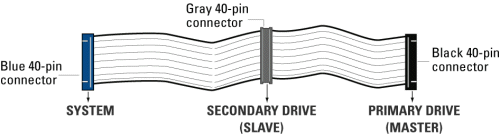





 :
:







